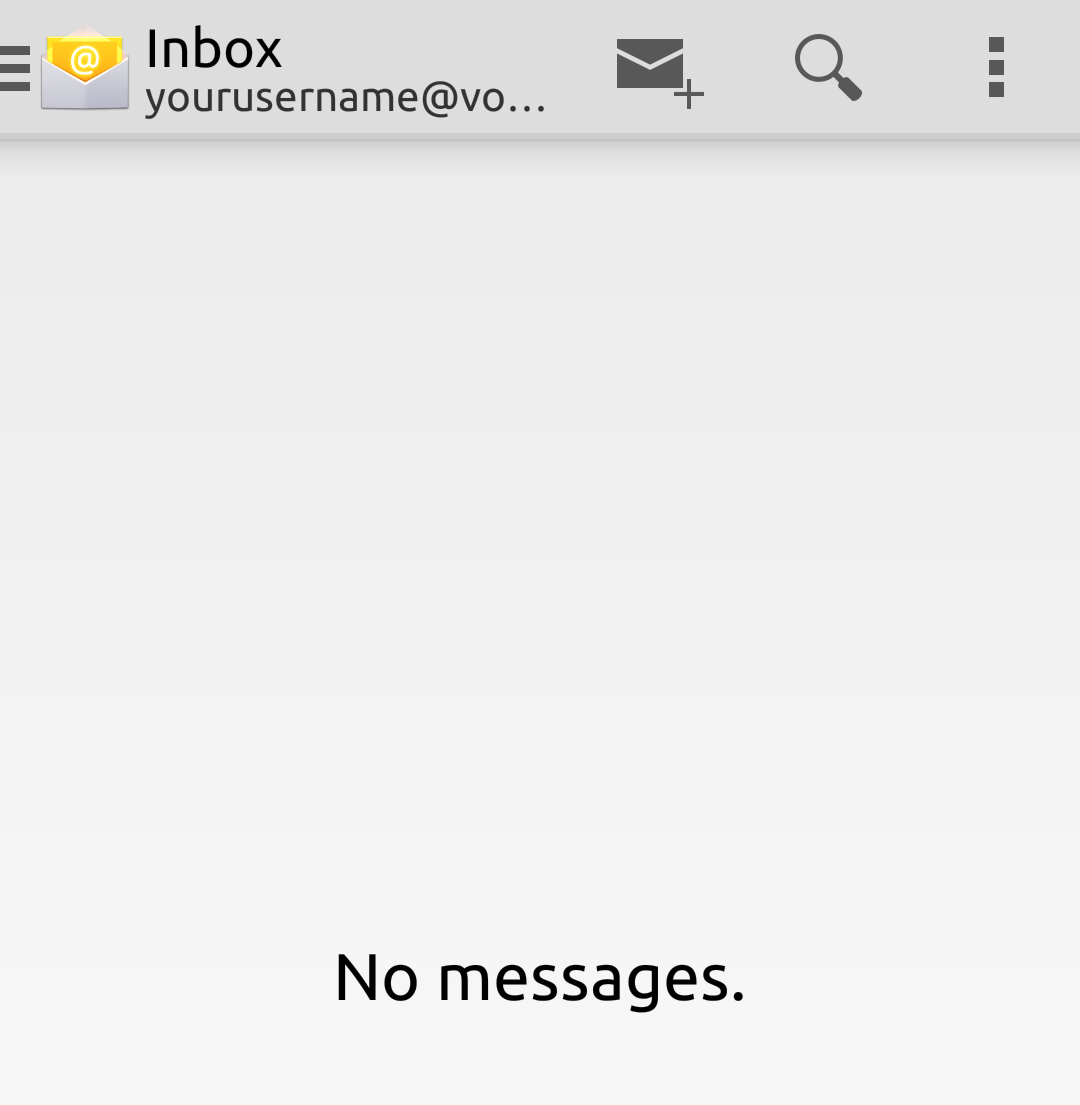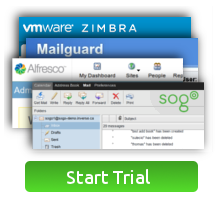This is a generic user guide for adding a Vorari Zimbra account on an Android device, screenshots and wording (tutorial created using a Google Nexus 5) may differ from your own device.
- Go into the "Mail" application > "Menu" > "Account list" > "New account"
- Select "Add account"
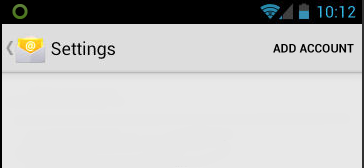
- Enter email address and password then press "next", as demonstrated in the screenshot
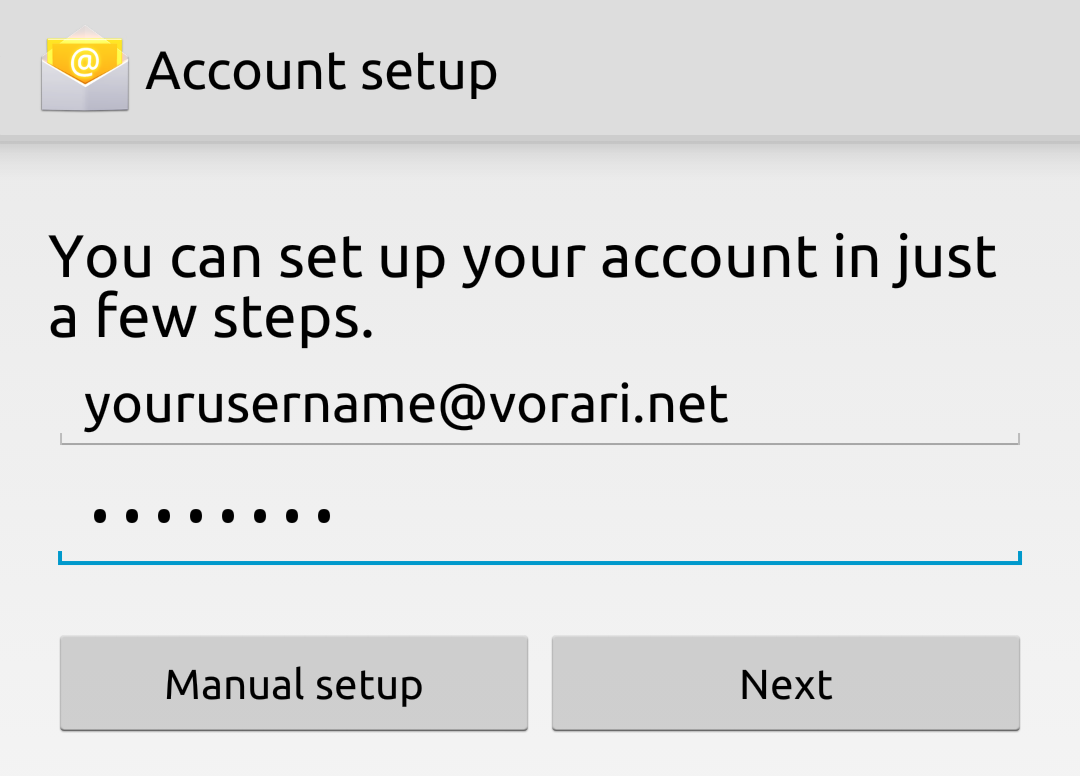
- Select "Exchange" from the available options
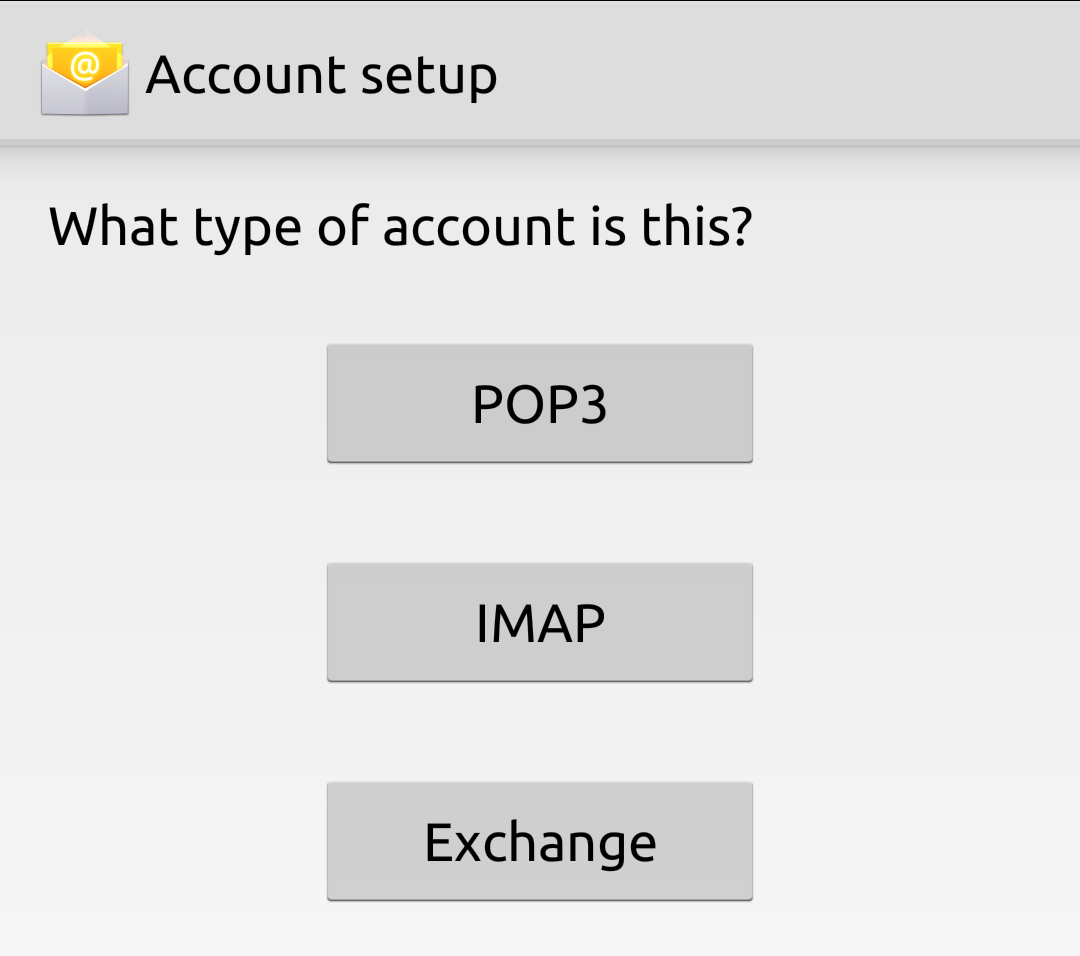
- Now the mail client will automatically configure itself, and then ask you for some options such as what to sync
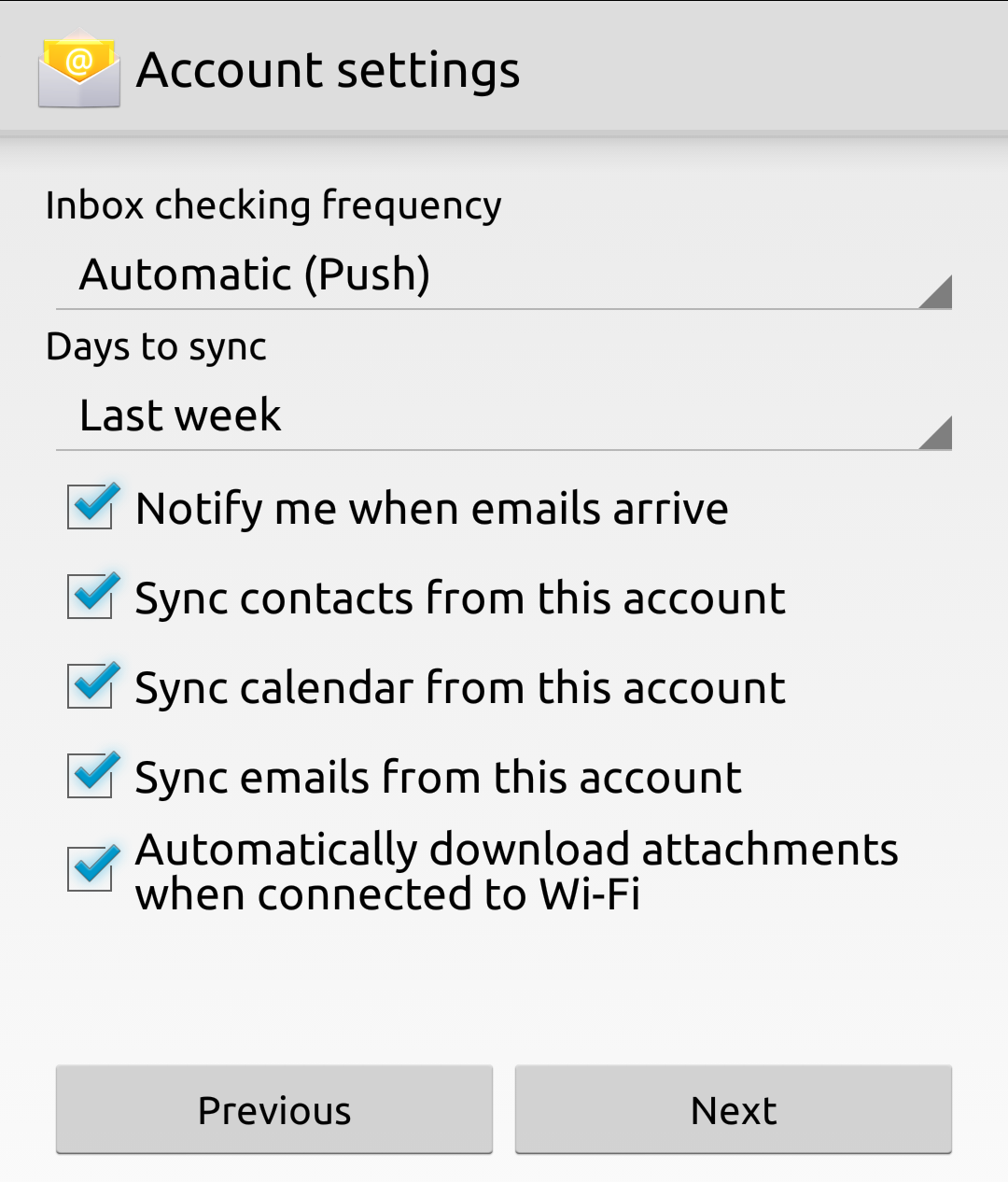
- Now you need to specify a name for the account, typically the full email address
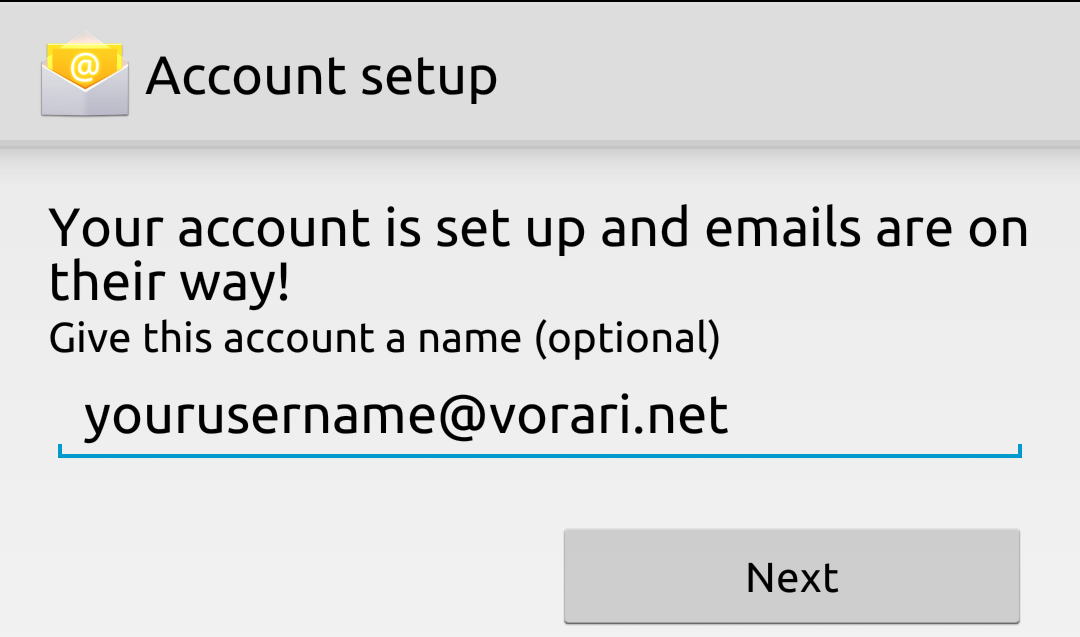
- Now it will take you to your inbox