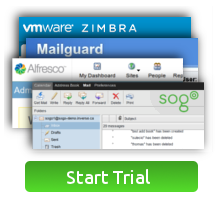- Go to Settings -> Mail, Contacts, Calendars
- Add Account...
- Select Other
- Press add mail account
-
Fill in your name, email address, password and set the description as your email address in the new account screen, then press next.
- Select IMAP.
- Check the Name, Email and Description Fields.
- In the incoming and outgoing server settings enter zimbra.vorari.net for server name followed byusername and password, note your user name is your email address.
- Press next and it will attempt to verify
- Then press Save on the following screen
- Go back to settings -> Mail, Contacts, Calendars and select your email account.
- Then select your account again under IMAP as below:
- Select your SMTP server from the next screen.
- On the SMTP server settings page, turn SSL on if it's not already and set the port to 465, followed by pressing done.
- Go back to the previous page and then select advanced, make sure SSL is on and the port is 993.